With the introduction of iCloud, Apple has made our lives much easier when it comes to managing content on our iPhones, iPads, and iPod touch. You no longer need a desktop machine to manage your data as everything can be done directly from the device.
iCloud comes at a price though. Even if the first 5GB are free, you probably will go over this allocated storage, especially if you have several iOS devices, and will be required to pay an annual fee for increased storage. To prevent this, it might be a good idea to delete old iPhone or iPad backups from iCloud.
Another reason why you’d want to delete an old iPhone backup from iCloud is if you know it contains a corrupted file. While this rarely happens and isn’t particularly easy to diagnose, I’ve encountered this situation before, and I believe my only option was to delete the corrupted backup.
This being said, let’s get into it and learn how to delete a backup from iCloud. Note that the process is exactly the same whether you use an iPhone, an iPad, or an iPod touch…
Step 1: Launch the Settings app
Step 2: Navigate to iCloud > Storage & Backup > Manage Storage. You will now see all your latest backups for all your devices that are connected to iCloud with the same Apple ID.
Step 3: Choose the backup you want to delete. In my case, I am choosing to delete an old iPhone 5 backup that was made on 10/17/2012. As you can see on the image below, it is taking a big chunk of my iCloud storage, with a size of 3.1GB.
Step 4: Tap “Delete Backup.” You will now see a message asking if “you want to turn off backup and delete all backup data for “device name” from iCloud.”
Step 5: Tap “Turn Off & Delete.” And you are done.
In the example above, I just saved myself 3.1GB of storage on my iCloud account.
Data source: iDowloadBlog (by Sebastien Page)

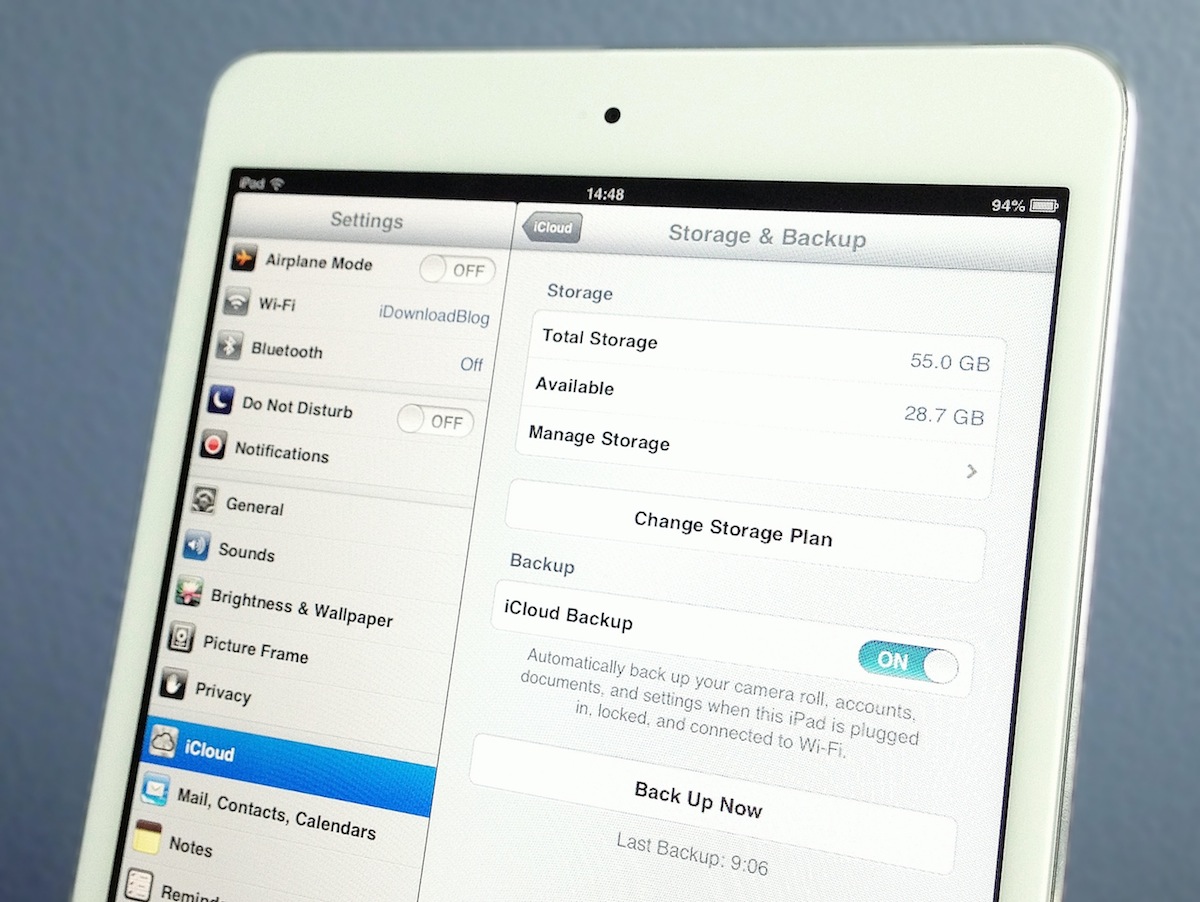
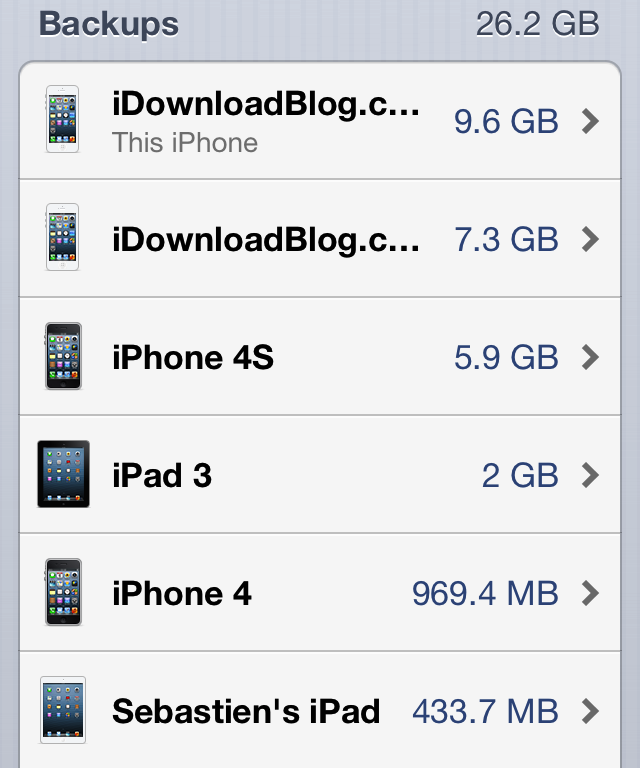
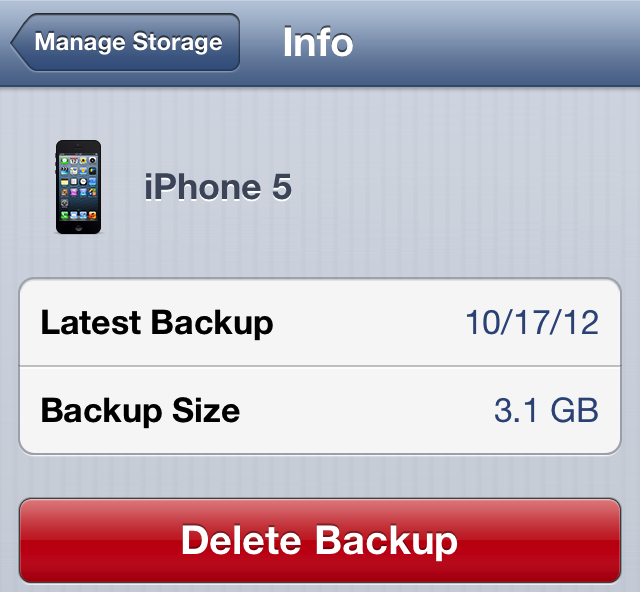
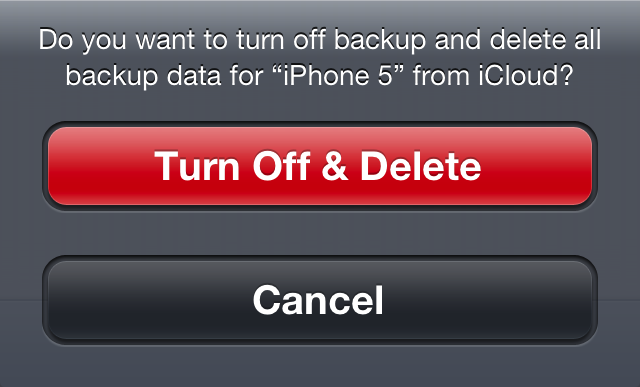
No comments:
Post a Comment